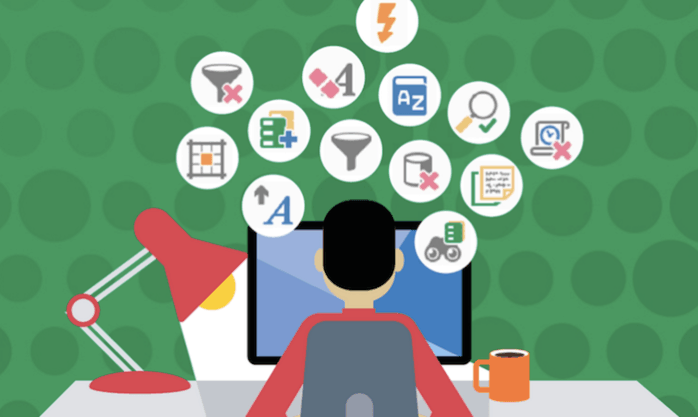I would therefore like to take this opportunity to share several enlightening Studio 2015 tips I gleaned from last week’s roadshow in Zurich. And yes, I’m sure all Trados diehards out there already know about them; if, however, you are a mere mortal like me, please read on.
Retrofit
The Studio 2015 pièce de résistance. Allows you to review docs in the target file format and reimport updated final docs, making TM management a whole lot easier.
- How? Hit Shift+F12 to export your target doc. Send doc to proofreader. Proofreader returns file. Select Review > Update from Reviewed Target File (Retrofit). Add the reviewed file. Amendments will appear in Trados as tracked changes.
- Tip: if the proofreader has made a lot of changes, adjust tolerance level to maximum (a tolerance bar appears under Update Options when you import your Retrofit file).
- Beware: comments cannot be imported and if the proofreader changes the file format, e.g. by adding a line break, this can cause issues.
AnyTM
Add TMs with any language combination to a project, even if source and target languages differ from your project languages.
- How? Go to Project Settings. In the TM window select Add > AnyTM: Any file-based TM.
Create target doc when tags are missing
For when you really need to send out the final version, but one elusive missing tag is preventing you from doing so.
- How? Go to File > Options > File Types > MS Word 2007-2016. Select “When an issue with inline tags is found: continue with errors”.
- Note: currently only possible for docx files.
Importing bilingual/multilingual Excel files
The days of copy/pasting or hiding columns are over.
- How? Go to File > Options > File Types. Deselect Microsoft Excel 2000-2013 and 2007-2013 and select only Bilingual Excel. Go into Bilingual Excel > Common. Note the letters of the Source and Target language columns you wish to translate.
- Tips: comments/context information and segment level length limitations can also be imported by specifying the Excel column in which these are found.
AutoCorrect
Works just like Word’s AutoCorrect feature.
- How? Go to Options > Editor > AutoCorrect. Select the feature you’d to change, e.g. automatic caps at the start of each sentence, replacement of specific text as you type, etc.
Exclude locked segments from word count
One for all project managers out there.
- How? Go to Batch Tasks > Analyze Files. Select Exclude locked segments from analysis OR Report locked segments as a separate category.
Count hyphenated words as separate words
Could make a difference for high volume clients or particularly large projects.
- How? Go to TM settings. Check/uncheck box for “Count as one if words: are hyphenated / are joined by dashes”.
What’s in store for 2016?
The SDL team also used the roadshow to highlight some new features envisioned for next year. Among these, the most promising seem to be an integrated self-learning machine translation tool and an online editing tool – a super useful solution for anyone who works with stubborn Trados-refusers. Watch this space.
And if all this talk of Trados has whet your appetite, please take a look at a couple of our earlier blog posts containing useful information about Studio 2015 and other tricks of the Trados trade.
Picture by SDL Trados Facebook page